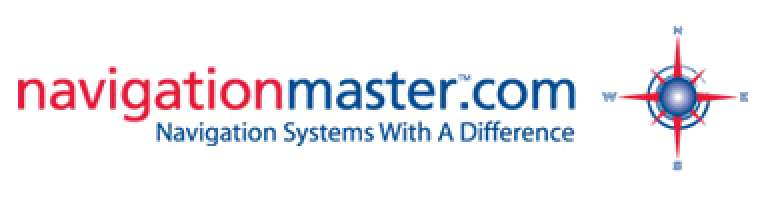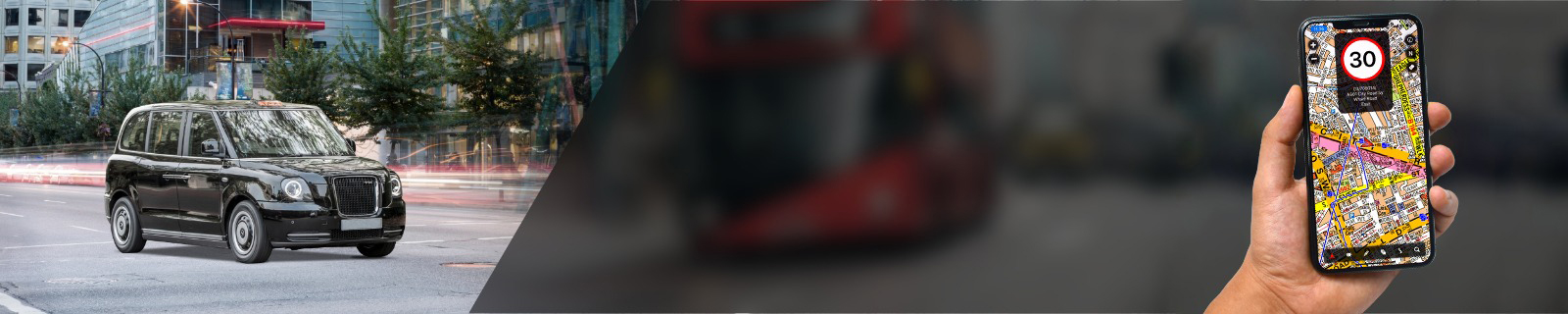
Developed for London taxi drivers
45,000 plus points of interest
Points asked by the examiners at TFL
Easy to use; cotton line, route plot
December 2025 iOS and Android apps, A-Z maps, POIs and speed cam updates are now available. To confirm that you have successfully updated your Cabbie’s Mate, please search the A–Z POI database for: Cambridge House, an Auberge Hotel, Mayfair (the old “In and Out” club), 94 Piccadilly, W1J 7PB
Support » 5" Cabbies Mate Device » Download instructions for updater, A-Z Maps and A-Z POI update
If you have not already downloaded the updater please read on.
FIRST - INSTALL THE UPDATER PROGRAMME AS DETAILED BELOW - ONCE ONLY
- Select or open the link: https://www.navigationmaster.com/support/5-inch-cabbies-mate-device/updater/download
- Open 'A-Z Setup.exe' or select 'Run' in window which opens.
- When 'Security Warning Window' opens select 'Run'.
- If your computer opens a window asking you to allow the programme to make changes to your computer select 'Yes'. Depending on your operating system this window may not appear.
- When 'Updater Setup' window opens select 'Next'.
- When 'Destination Location' window opens select 'Next'.
- When 'Select Start Menu' window opens select 'Next'.
- When 'Ready to Install' window opens select 'Install'.
- When 'Completing Software Updater Setup Wizard' window opens select 'Finish'.
- 'Cabbie's Mate' Updater Software has now been successfully installed on your computer and an icon has been placed on your desktop.
- DO NOT REPEAT THESE INSTRUCTIONS - THE UPDATER IS NOW INSTALLED.
YOU ARE NOW READY TO DOWNLOAD AVAILABLE UPDATES FOR YOUR UNIT BY FOLLOWING THE INSTRUCTIONS BELOW:
- Switch on your 'Cabbie's Mate' and ensure that 'Mass Storage' is selected in 'Settings'. (more info here)
- Ensure that the 'Cabbie's Mate' screen is displayed.
- Connect device to PC using the supplied USB cable.
- 'Knowledge Master UK' window opens.
- Close 'Autoplay' window if showing on desktop.
- If device is not up to date a list of available updates will be displayed.
- To obtain or use a download code select 'Next'.
- (If you purchased your 'Cabbie's Mate' in 2013, you don't need a download code, just click on 'Next' to initiate download).
- Enter download code or select link to online store and enter 'Next' to purchase code.
- Code will be shown on your invoice sent automatically to your e-mail address - if not received after five minutes please check your 'junk mail'.
- Enter download code in box and select 'Next'.
- Download will commence.
Window will open after download to show it has completed. Click on 'Finish', close window and disconnect your unit.
YOUR DEVICE IS NOW UP TO DATE.
To confirm successful Navigation update: Tap on 'Navigation' icon and start up navigation, go to 'Settings' button on top right corner, tap on 'Advanced settings' icon and tap on 'Route calculation' icon. You should see 'Taxi' option is selected in 'Transport mode'.
Updates can also be downloaded directly onto the SD card via your computers SD card reader.